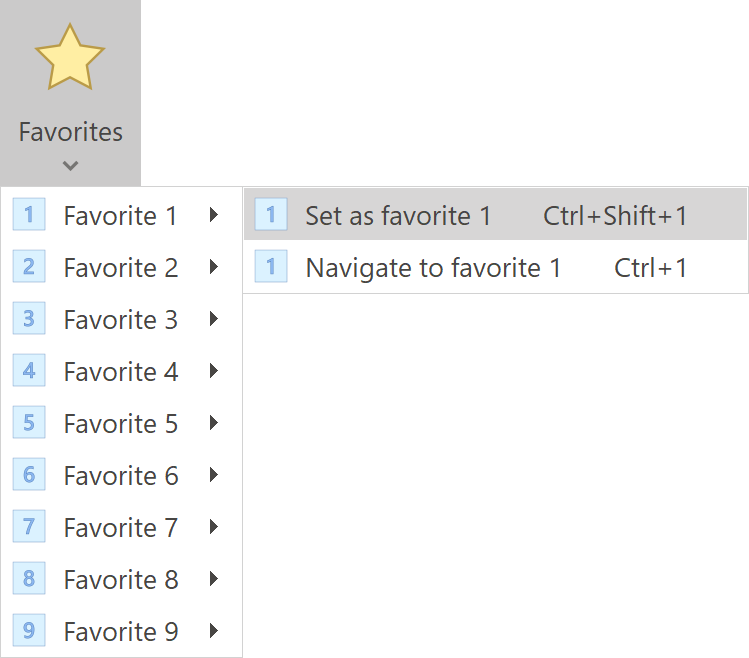
The Favorites feature allows you to quickly save and return to specific locations in your project. Each favorite stores both the topic and the selected content, making it possible to resume editing exactly where you left off.
Overview
Favorites can be accessed from the Favorites popup in the Write ribbon tab. This menu lists up to nine favorite slots, each corresponding to a specific topic and text selection. You can assign any topic to a slot, then later return to that exact topic and selection using the same number.
Favorites are saved within the current project, allowing you to easily switch between key topics during the writing process.
Managing Favorites
Each favorite slot in the Favorites popup provides two actions:
- Set as favorite 1 … 9: Saves the currently active topic and any selected text to the chosen favorite slot.
- Navigate to favorite 1 … 9: Opens the topic and restores the selection previously saved in that favorite slot.
You can manage favorites directly from the popup menu without leaving the editor. When a slot is empty, setting a favorite will assign the current location to it. If the slot already contains a favorite, the new one will overwrite the previous entry.
Keyboard Shortcuts
For quicker access, each favorite also has dedicated keyboard shortcuts:
- Save a favorite: Press Ctrl + Shift + 1 … 9 to set the current topic and selection to a favorite slot.
- Navigate to a favorite: Press Ctrl + 1 … 9 to jump directly to a saved favorite and restore the corresponding location and selection.
Notes
- Favorites are stored per project and are not shared between different projects.
- If a topic associated with a favorite is deleted, that favorite becomes invalid.