If you’re getting that error this means that part of the operating system is broken. This is usually caused by partial (and failed) driver installation and/or “cleaner utilities”. Here are the steps you’ll need to follow to fix this issue:
Are you using the latest version of HelpNDoc ? If not, update your version of HelpNDoc first, then retry. If you’re still getting the error, then continue to next step.
Update all of your network adapter drivers. Use your favorite search engine to learn how this can be done. For example, see how you can update drivers in Windows 10.
Try to temporarily disable your anti-virus and anti-spyware solutions.
Try to temporarily disable any “cleaner” utilities.
Next, open a command prompt with Administrative privileges. Like so:
Click the “Start button”
Type “cmd”
Right click “Command Prompt” and click “Run as administrator”:

A “User Account Control” window will ask you if you want to proceed. Click “Yes”.
Now you should have a command prompt window that, in the title bar" says “Administrator: Command Prompt”:
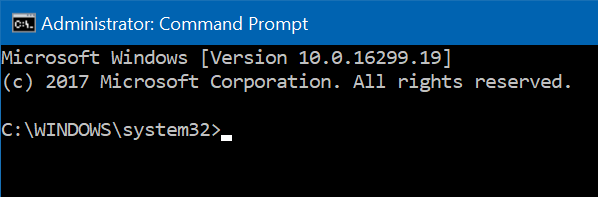
Type the following command lines one after another. Hit the ENTER keyboard key after each line:
cd C:\Windows\System32\wbem mofcomp C:\Windows\System32\wbem\NetAdapterCim.mof mofcomp C:\Windows\System32\wbem\en-US\NetAdapterCim.mflThe first command navigates to the directory where the files need to be fixed. The next 2 commands attempt to fix the necessary broken files.
More resources for determining how your WMI registry is corrupt: