The HelpNDoc help authoring environment can export flash SWF and FLV files in the generated CHM and HTML documentation. To do so, Flash files must first be included in HelpNDoc’s library, a placeholder for various files related to your documentation, then inserted in one or multiple help topics.
Adding a swf file to the Library
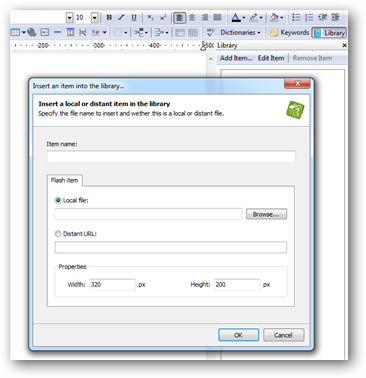
If the library is not already visible, hit the library button on the tool-bar of HelpNDoc’s topic editor. Then hit the “Add item…” button and choose a local or distant Flash file to insert in the library. If the flash file is local, HelpNDoc will copy it to a temporary location and will save it within the HND archive. This means that it will be available from any computer where the HND archive is used, without copying it. Distant files, on the other hand, are located on a remote server and only the URL of that file will be saved in the HND archive.
Inserting the flash file in a topic
Once the Flash file has been added to the library, a double click on the name or a drag and drop will add a place-holder for the Flash file in the current topic. This place-holder is now linked with the library item. It can be added to multiple topics and if the Flash file has to change, just edit the library item and all place-holders will automatically be updated: this is faster than updating all of them and saves disk space as only one flash file is exported, even if it is required in multiple topics.
Limitations and troubleshooting
HelpNDoc will export flash files only for CHM and HTML documentation. Word and PDF documentations are not supported and will not display anything where the Flash animation should be. Furthermore, CHM documentations viewed on 64-bit Windows systems won’t show the Flash animation due to the fact that Adobe didn’t release a 64-bit Flash plugin yet. HTML documentation will work just fine as most web browsers are 32-bit and use the 32-bit Flash plugin.