Once you’ve written your help file or documentation web-site, you’d usually like to be able to integrate it with your existing products: when users are having difficulties performing an action, they should be able to launch the help file and be presented with the correct associated topic explaining that specific action. For that purpose, Help Authoring Tools such as HelpNDoc provide two unique identifiers for each topic: an alpha-numeric Help ID and a numeric Help Context number. This makes it possible to reach a specific topic from your software application or web-site. But as a technical writer, you probably won’t be in charge of “wiring” that application or web-site with the help file and you’d rather send a list of topic identifiers to the developers in charge. Thanks to HelpNDoc’s very powerful script editor, you can easily do that!
Use HelpNDoc’s API to automate that job
HelpNDoc includes a very powerful API which can be used from the Script Editor to maintain and automate your projects. We will use it to create a file with a list of topic identifiers.
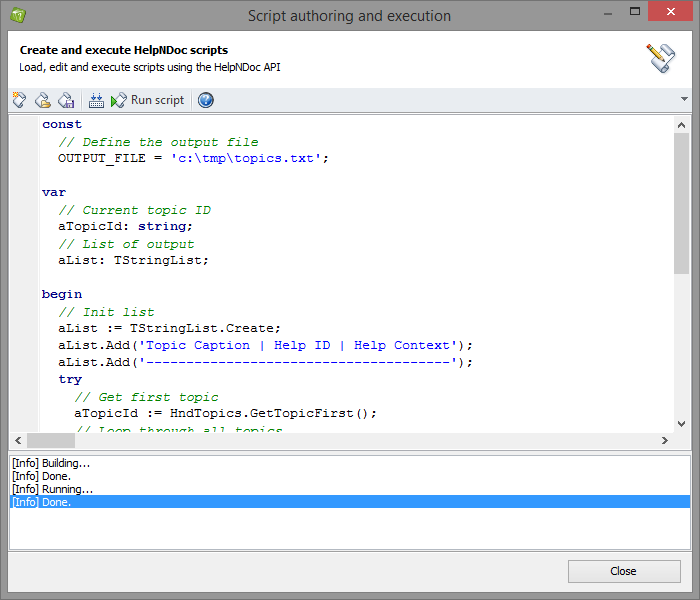
Once you’ve opened your project, you can access HelpNDoc’s Script Editor from the “Tools” ribbon tab. The script editor will be used to input and execute pascal-based code to automate the generation of a text file containing a list of topic captions as well as their associated Help ID and Help Context numbers.
If you are not a developer, do not worry: just copy and past the following script, then hit “Run script” in HelpNDoc’s script editor to automatically generate that text file.
const
// Define the output file
OUTPUT_FILE = 'c:\tmp\topics.txt';
var
// Current topic ID
aTopicId: string;
var
// List of output
aList: TStringList;
begin
// Init list
aList := TStringList.Create;
aList.Add('Topic Caption | Help ID | Help Context');
aList.Add('--------------------------------------');
try
// Get first topic
aTopicId := HndTopics.GetTopicFirst();
// Loop through all topics
while aTopicId <> '' do
begin
// Add the topic to the list
aList.Add(Format('%s | %s | %d', [
HndTopics.GetTopicCaption(aTopicId),
HndTopics.GetTopicHelpId(aTopicId),
HndTopics.GetTopicHelpContext(aTopicId)
]));
// Get next topic
aTopicId := HndTopics.GetTopicNext(aTopicId);
end;
// Create the file
aList.SaveToFile(OUTPUT_FILE);
finally
aList.Free;
end;
end.By running this script, HelpNDoc will generate a file located at “c:\tmp\topics.txt” (this can be customized in the script above) with a list of all the topics available in the current project. You can now send that file to your developers so that they can wire the application or web-site with the help file you are currently writing. This way, you won’t have to do the developer’s job and the developer won’t need to have to access the help file’s structure. Here is a sample generated text file:
Topic Caption | Help ID | Help Context
--------------------------------------
Introduction | Introduction | 0
Welcome | Welcome | 1
What's new | Whatsnew | 2
Getting Started | GettingStarted | 3
System requirements | Systemrequirements | 4
Getting help | Gettinghelp | 5HelpNDoc’s API will help you save time
Thanks to HelpNDoc’s very powerful API and script editor, you will be able to quickly and easily achieve things which are impossible with any other Help Authoring Tools: Automate help and documentation generation, export topic identifiers, simplify time-consuming tasks… the possibilities are endless! So take a look at HelpNDoc’s huge list of available API methods and start automating your help, documentation and eBook writing now.
See also...

Master Your Documentation Structure with HelpNDoc's Powerful Table of Contents Editor
At the heart of every documentation project lies HelpNDoc’s Table of Contents (TOC) editor, a deceptively simple yet incredibly powerful tool designed to streamline content organization and increase …
Read More →
Mastering Content Updates with HelpNDoc's Search and Replace Tools for Technical Writers
Are you tired of the constant struggle to keep documentation consistent, up-to-date, and error-free? For technical writers and content authors, managing these challenges can be a daunting task. …
Read More →
Transform Your Classroom with HelpNDoc: The Ultimate Back-to-School Tool for Teachers and Students
As the back-to-school season approaches, educators and students are on the lookout for tools that can simplify content creation, improve collaboration, and enhance the overall learning experience. One …
Read More →
How to Customize the Initial Position and Size of CHM Help Files
Creating CHM (Compiled HTML Help) files with HelpNDoc is a breeze, thanks to its user-friendly interface and powerful features. In this article we’ll look into the specifics of how you can set the …
Read More →