HelpNDoc is a powerful help authoring tool which can generate multiple documentation formats (including CHM, HTML, Word, PDF, ePub, Kindle, Qt Help) from a single source. It includes a very powerful template system, which provides a way to customize almost any part of the generated documentation’s look and feel. Once a custom template has been created, it can be shared between multiple co-workers or backed up easily. Let’s see how this can be done.
Customize the custom templates path
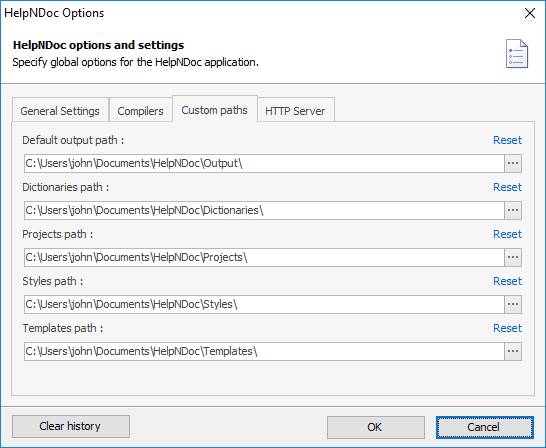
By default, custom HelpNDoc templates are saved in the My Documents\HelpNDoc\Templates directory.
To customize this directory, simply follow this procedure:
- In HelpNDoc, click the “File” menu
- Click “Options”
- Go to the “Custom paths” tab
- Enter the new path in the “Templates path” field
- Click OK
HelpNDoc will now look for existing templates in that directory. Any new templates created using the template editor will also be saved in that specific directory.
Share custom templates

When multiple people are working on similar help, documentation or eBook projects, it is important to use the same look and feel. Once a template has been created with the desired layout, it needs to be shared between all co-workers.
There are multiple ways to share custom templates between instances of HelpNDoc:
- The templates path can be shared from a source computer: other co-workers can then specify that shared folder as their templates path;
- Templates can be placed on a shared folder on a server: all co-workers can then specify that shared folder as their templates path;
- Templates can periodically be copied to each computer’s templates path;
Backup custom templates

Computers are subject to hardware and software problems as well as various threats such as viruses, ransom-wares… that’s why it is very important to frequently backup data.
Knowing the custom templates path makes it easy to back up custom HelpNDoc templates: simply copy the content of the custom templates directory to the backup destination. Done!
To restore a previous backup, the opposite action can be done: copy the content of the backup to the templates directory. HelpNDoc will then be able to use those custom templates for new and existing projects.
See also...

Master Your Documentation Structure with HelpNDoc's Powerful Table of Contents Editor
At the heart of every documentation project lies HelpNDoc’s Table of Contents (TOC) editor, a deceptively simple yet incredibly powerful tool designed to streamline content organization and increase …
Read More →
Mastering Content Updates with HelpNDoc's Search and Replace Tools for Technical Writers
Are you tired of the constant struggle to keep documentation consistent, up-to-date, and error-free? For technical writers and content authors, managing these challenges can be a daunting task. …
Read More →
Transform Your Classroom with HelpNDoc: The Ultimate Back-to-School Tool for Teachers and Students
As the back-to-school season approaches, educators and students are on the lookout for tools that can simplify content creation, improve collaboration, and enhance the overall learning experience. One …
Read More →
How to Customize the Initial Position and Size of CHM Help Files
Creating CHM (Compiled HTML Help) files with HelpNDoc is a breeze, thanks to its user-friendly interface and powerful features. In this article we’ll look into the specifics of how you can set the …
Read More →