Technical writers are spending a lot of time making sure that the content they are writing is relevant, clear, and concise so they should not have to waste time operating their favorite help authoring software when they need to perform common tasks such as creating hyperlinks. Fortunately, the HelpNDoc help authoring tool provides multiple ways to speed up hyperlink creation, thus helping technical writers spend their time where it matters the most: writing great content.
Use keyboard shortcuts to quickly create hyperlinks to topics or URLs
As writers’ hands are mostly placed over the keyboard to enter content, the fastest way to create hyperlinks should be to use keyboard shortcuts.
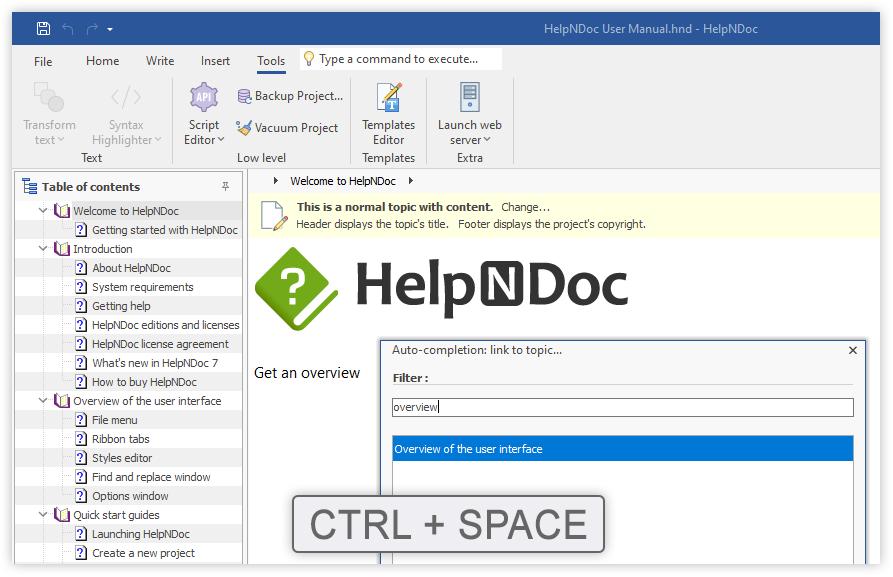
The HelpNDoc help authoring tool includes powerful keyboard shortcuts to create hyperlinks. To link to another topic, hit the CTRL + SPACE keys, start typing the caption of the topic, and hit the ENTER key to validate: a link to that topic is now automatically created.
To link to an Internet address or URL, simply start typing it (e.g., “https://” or “http://”) and once again, hit the CTRL + SPACE keys to open the auto-completion popup. Once the URL is fully specified, validate using the ENTER key to validate.
Filter topics in the “Insert hyperlink” dialog
HelpNDoc’s “Insert hyperlink” dialog displays a list of all topics available in the current project. For large projects, it could be hard to locate the topic to link to. Let’s filter it…
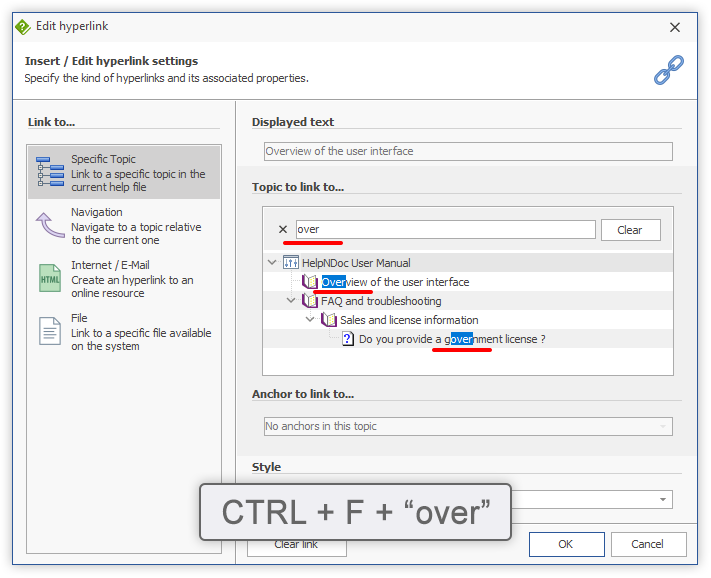
The “Insert hyperlink” dialog can be shown using one of those actions:
- In the “Insert” ribbon tab, click the “Hyperlink…” button
- Or right-click in the topic editor then click “Insert hyperlink”
- Or hit the
CTRL + Lkeyboard shortcut when the topic editor is focused
To filter topics in the “Insert hyperlink” dialog:
- Focus the “Topic to link to…” tree by clicking in it
- Hit the
CTRL + Fkeyboard shortcut to show the filter box - Type some letters or words which are part of the topic’s caption
This only shows topics whose caption contains those letters or words. Select the desired topic and click OK to create a link to that topic.
Locate topics in the “Insert hyperlink” dialog
Without filtering the whole tree, it is possible to quickly locate a topic by typing the start of its caption.
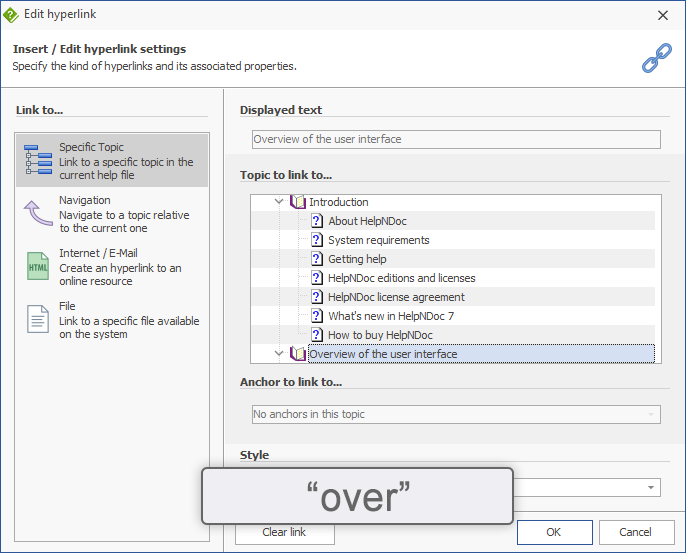
To quickly locate a specific topic in the “Insert hyperlink” dialog:
- Focus the “Topic to link to…” tree by clicking in it
- Start typing the first letters of its caption: the first topic with those letters will be automatically selected
Once selected, click OK to create a link to that topic.
Thanks to those useful shortcuts, technical writers can optimize their time to concentrate on content instead of operating a help authoring software. Those are only some of the tools available in HelpNDoc: check the various tips and tricks to learn more about its capabilities and how it can help produce the most amazing help files, user manuals and eBooks, and download you free copy now to get started.
See also...

Master Your Documentation Structure with HelpNDoc's Powerful Table of Contents Editor
At the heart of every documentation project lies HelpNDoc’s Table of Contents (TOC) editor, a deceptively simple yet incredibly powerful tool designed to streamline content organization and increase …
Read More →
Mastering Content Updates with HelpNDoc's Search and Replace Tools for Technical Writers
Are you tired of the constant struggle to keep documentation consistent, up-to-date, and error-free? For technical writers and content authors, managing these challenges can be a daunting task. …
Read More →
Transform Your Classroom with HelpNDoc: The Ultimate Back-to-School Tool for Teachers and Students
As the back-to-school season approaches, educators and students are on the lookout for tools that can simplify content creation, improve collaboration, and enhance the overall learning experience. One …
Read More →
How to Customize the Initial Position and Size of CHM Help Files
Creating CHM (Compiled HTML Help) files with HelpNDoc is a breeze, thanks to its user-friendly interface and powerful features. In this article we’ll look into the specifics of how you can set the …
Read More →