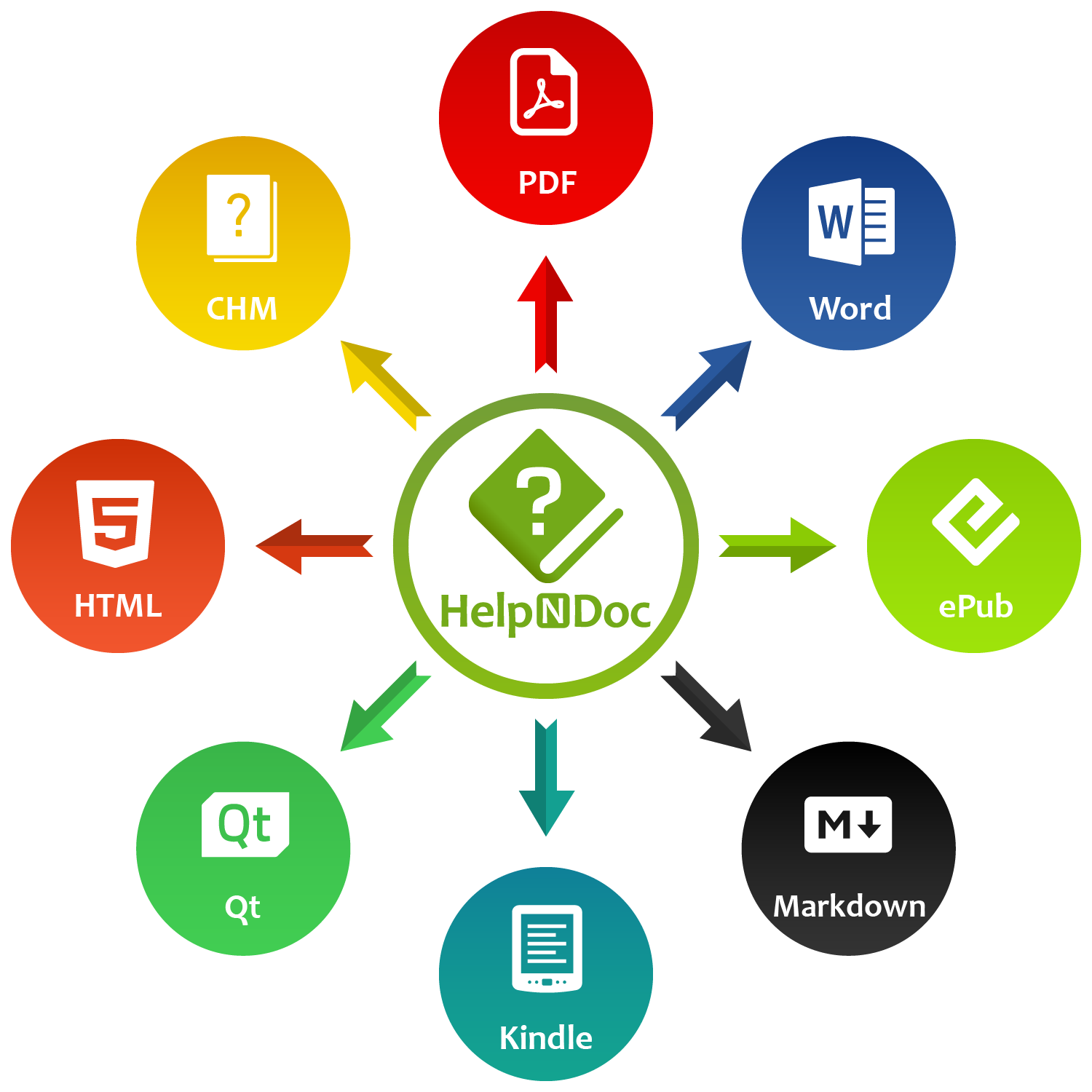Publishing professional-quality help files often means supporting multiple languages — from Hungarian to Japanese, Greek to Chinese. Yet if you’ve ever generated a CHM help file and found that certain letters appear strangely (like ő being replaced by Q, ű appearing as q or question marks instead of characters), you’ve encountered a limitation buried deep within the CHM format’s history.
Fortunately, the HelpNDoc help authoring tool is designed with these challenges in mind, and provides a powerful set of tools to help you create accurate, multilingual CHM help files.
Let’s take a closer look at why this problem happens, and how HelpNDoc provides a simple solution.
![Special characters in CHM help files [characters] [featured]](/news-and-articles/2025-05-14-why-international-characters-break-in-chm-files-and-how-helpndoc-solves-it/images/special-characters-chm-help-files.jpg)
📜 The Legacy of CHM Files: A Pre-Unicode Format
Although CHM files are still widely used today, they were created during a time when software had very different assumptions about language, character sets, and encoding.
Compiled HTML Help (CHM) files were introduced by Microsoft in the late 1990s as a modern alternative to WinHelp. However, while HTML itself was rapidly evolving towards full Unicode support, the CHM format (and more importantly, the Microsoft HTML Help Workshop compiler) remained tied to legacy ANSI encodings.
This means that CHM files do not natively support Unicode. Instead, they expect content to conform to a specific code page: a system that maps byte values to characters based on a particular language or region.
For Western European languages (English, French, Spanish…), this limitation usually goes unnoticed. But for languages like Hungarian, Russian, Greek, Arabic, Chinese, and others — which require special characters outside the basic Latin alphabet — it becomes a serious problem.
In essence:
When the code page expected by the compiler doesn’t match the characters in your help content, special letters become garbled, replaced, or unreadable.
Where Problems Appear in a CHM File
Character corruption in CHM files is often immediately apparent in the Table of Contents. Special characters may appear incorrectly in topic titles, even before a user interacts with the content itself. In some cases, the incorrect letters continue into the topic content, affecting headings or body text where non-Latin characters are used.
Beyond the visible pages, problems also extend to the Index tab, where keywords may be garbled, and the Search tab, where search results may show distorted titles or unreadable characters. Because each part of the CHM file processes text slightly differently during compilation, encoding mismatches can cause scattered and inconsistent errors throughout the help file.
Fortunately, with modern help authoring tools like HelpNDoc, these limitations can be carefully managed and largely mitigated.
🛠️ HelpNDoc: A Modern Solution for an Old Format
Recognizing these limitations, HelpNDoc integrates intelligent features to help you overcome CHM’s encoding challenges effortlessly.
![HelpNDoc's CHM generation dialog [dialog]](/news-and-articles/2025-05-14-why-international-characters-break-in-chm-files-and-how-helpndoc-solves-it/images/helpndoc-chm-generation-dialog.jpeg)
Built-in Language and Charset Settings
HelpNDoc makes it easy to configure your project with the correct language and character encoding, helping you avoid character corruption in your compiled CHM files.
You can access the Language settings in two easy ways:
From the Home ribbon tab:
- Click Project Options.
- Navigate to the Language settings section.
Alternatively, from the Table of Contents:
- Click the root project topic (the very top entry in the Table of Contents tree).
- This will open the Project Options panel.
- Navigate to the Language settings section.
Within the Language settings, you can define:
- The Project Language (such as Hungarian, Greek, Chinese, etc.).
- The appropriate Project Charset (such as Central European).
Setting these options correctly will ensure that your CHM file’s topics, index entries, keywords, and search database are all compiled using the correct character encoding — providing a consistent, professional experience for all readers.
Guidance on Windows System Locale
Because the Microsoft HTML Help Workshop compiler still reads system settings, HelpNDoc also provides clear guidance on how to adjust your Windows “Language for non-Unicode programs” setting. If your Windows system locale doesn’t match your project’s language (for example, if your Windows installation is in English but you are producing Hungarian documentation), you may encounter character corruption despite setting the correct character set.
Fortunately, it’s easy to fix:
- Open the Region settings (
intl.cpl) - Navigate to the Administrative tab
- Change the System Locale to your target language
- Reboot if necessary
HelpNDoc’s documentation walks you through these steps to ensure a smooth experience.
“Use Project Charset for Topics” Feature
In some cases, even setting the project charset and system locale is not enough — especially for languages that use more complex scripts or character clusters. That’s why HelpNDoc provides an additional safeguard for proper character encoding with the “Use Project Charset for Topics” feature. Here’s how to enable it:
- In the Home ribbon tab, click the top part of the Generate help button to open the Generate documentation dialog.
- In the build list, select your CHM build.
- If the Template settings tab is not already visible, click Customize to show it.
- Inside the Template settings tab, check the “Use project charset for topics” option.
- Once selected, generate the documentation again to apply the change.
This option ensures that each generated HTML topic explicitly uses the correct charset when it is compiled into the CHM file, preventing accidental inconsistencies between the topic file and the overall project encoding.
It’s an extra layer of protection that dramatically increases the success rate when working with non-Western languages.
A Quick Checklist for Perfect Multilingual CHM Files
Here’s a simple process you can follow using HelpNDoc:
- Set the correct Project Language and Charset: E.g., Hungarian + Central European
- Adjust your Windows system locale to match the target language
- Enable “Use project charset for topics” in your CHM build settings
- Generate your CHM help file
- Verify that all sections (Topic titles, Index, Keywords, Search, and Content) are display correctly
With HelpNDoc at your side, even the most challenging multilingual projects become easy to manage.
🚀 Looking Forward: Beyond CHM
While CHM remains a popular format, modern documentation often requires more flexibility. HelpNDoc makes it easy to go beyond CHM by generating multiple output formats from the same project — without any additional effort.
With HelpNDoc, you can instantly create a fully responsive HTML website for online help, create polished Word documents ideal for printed manuals, or export PDF files for easy distribution and archiving. HelpNDoc also supports ePub and Kindle eBooks for mobile and e-reader audiences, Markdown for developers who prefer lightweight, portable documentation, and Qt Help files for integration with Qt-based applications.
With HelpNDoc, you can tailor your documentation to meet any target audience or technical requirement — all from a single source project, without rewriting or reformatting your content.
🏁 Conclusion: Overcome CHM’s Limits with HelpNDoc
Even though CHM files belong to a pre-Unicode era, they continue to serve many users well — provided their limitations are understood and carefully managed.
HelpNDoc not only recognizes these technical hurdles but also provides a comprehensive, user-friendly solution to ensure that your help files are accurate, polished, and professional in any language and character set.
Whether you’re publishing in Hungarian, Greek, Chinese, Arabic, Japanese, or beyond, HelpNDoc empowers you to produce world-class documentation with just a few thoughtful settings.
👉 Download HelpNDoc today (free for personal use) and start creating flawless, multilingual documentation — in CHM, HTML, Word, PDF, eBooks, and more — with just a few clicks.
Want to create great documentation?
HelpNDoc is free, fully functional, and easy to use.
Produce your first multi-format documentation in the next minute or so.
See also...

How to Customize the Initial Position and Size of CHM Help Files
Creating CHM (Compiled HTML Help) files with HelpNDoc is a breeze, thanks to its user-friendly interface and powerful features. In this article we’ll look into the specifics of how you can set the …
Read More →
Balancing Security and Usability: Best Documentation Formats for Internal Sharing
Sharing documentation effectively and securely is critical in the modern workplace. Whether you’re distributing internal manuals, project documentation, or company policies, the HelpNDoc help …
Read More →
Making the Most of HelpNDoc: How the "Keep Temporary Files" Feature Can Benefit Technical Writers
When working on technical documentation, every tool and feature at our disposal can make a big difference in productivity and efficiency. One such feature in HelpNDoc, often underutilized, is the …
Read More →How to create a CHM help file: use a modern help authoring software instead of the outdated HTML Help Workshop
CHM help files are used to provide online help and documentation for software applications, plugins or drivers, and are commonly distributed with Windows installers. Third-party programs like HelpNDoc …
Read More →