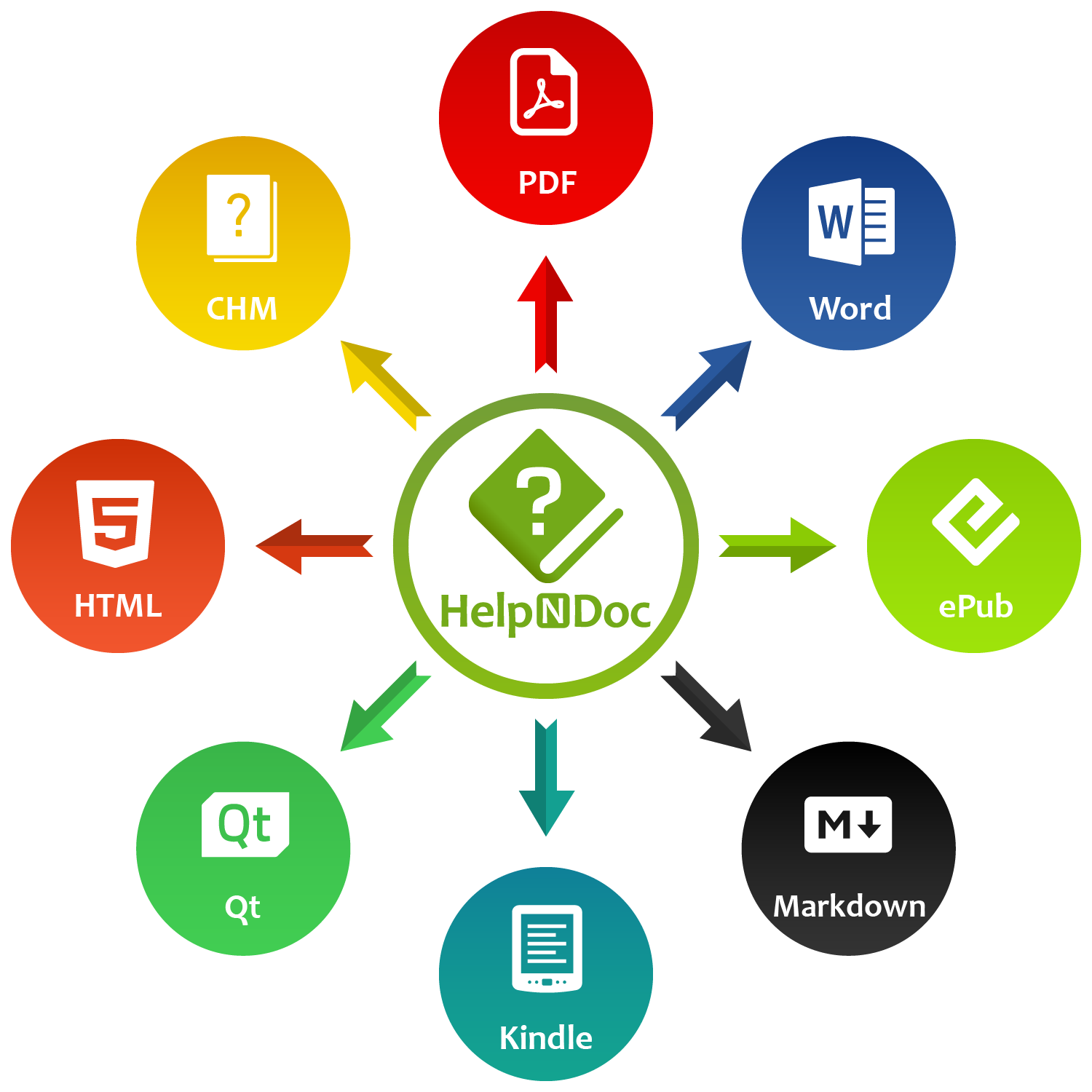In any form of structured content (be it a technical manual, a user guide, a teaching workbook, or a nonfiction manuscript) tables play a pivotal role. They provide clarity, impose structure, and help readers scan and compare information quickly. For those who live and breathe documentation, such as technical writers, educators, students, and authors… an efficient table editor isn’t just a convenience; it’s a necessity.
HelpNDoc, the powerful help authoring and documentation tool, understands this need intimately. With its built-in topic editor that resembles familiar word processing environments, it offers a robust suite of table editing features that strike the perfect balance between simplicity and power. Whether you’re drafting a quick side-by-side comparison or formatting complex specification tables, HelpNDoc’s table capabilities are designed to support both speed and precision.
![Technical writer editing table [writer] [featured]](/news-and-articles/2025-06-26-helpndoc-table-editor-overview-a-must-have-tool-for-clean-structured-documentation/images/technical-writer-table-edition.jpg)
🛠️ Crafting Tables with Ease: Build and Shape Your Content Visually
HelpNDoc’s intuitive editor gives authors the ability to insert and manipulate tables with the same simplicity as a word processor, enabling fast and flexible content structuring.
![Insert table ribbon tab [ribbon]](/news-and-articles/2025-06-26-helpndoc-table-editor-overview-a-must-have-tool-for-clean-structured-documentation/images/insert-table-ribbon-tab.jpeg)
At the core of HelpNDoc’s table editing experience is the ability to build and reshape tables with ease. The editor allows users to insert new tables directly into a topic and immediately begin populating them with content. From there, modifying the structure by adding or removing rows and columns, merging cells to span multiple columns, or splitting them to refine layout, is seamless and immediate.
The user interface is streamlined for productivity. Commands are accessible through a dedicated table layout ribbon that feels natural to anyone familiar with modern document editors. Within a few clicks, users can rearrange rows, move them up or down, or convert a table into plain text when needed. These tools aren’t just functional: they’re built for flow, allowing authors to maintain momentum as they structure complex ideas.
🎨 Precision Formatting: Professional Table Customization at Your Fingertips
For users who need more than just basic layout tools, HelpNDoc offers deep formatting capabilities to fine-tune every element of a table for clarity, consistency, and export-readiness.
![Advanced table properties [advanced]](/news-and-articles/2025-06-26-helpndoc-table-editor-overview-a-must-have-tool-for-clean-structured-documentation/images/advanced-table-properties.jpeg)
What truly sets HelpNDoc apart, however, is the level of control it offers beyond the basics. The Table Properties dialog is a deep well of customization, giving authors the ability to fine-tune every aspect of their tables to achieve consistency and precision. Table width can be set in pixels or percentages, enabling responsiveness or fixed layouts depending on the publication format. Cell padding, spacing, and borders can be tailored for clarity, legibility, or aesthetic alignment with a brand or document style.
Authors dealing with large data sets or detailed information tables will appreciate features like header row designation and the ability to prevent row breaks across pages. These aren’t just visual conveniences: they are essential tools for ensuring that a table remains coherent when exported to print-ready PDFs or online help systems. Furthermore, HelpNDoc enables background color fills and border adjustments at both the table and cell level, giving writers the freedom to highlight data, group related items, or enforce visual hierarchy.
On the cell level, additional formatting options elevate the utility of the editor. Vertical alignment ensures text appears exactly where it’s needed (top, middle, or bottom of a cell) while text rotation options add versatility for space-saving column headers or dense data grids. The ability to adjust individual cell height and width, combined with selective border styling, empowers authors to create highly customized layouts that adapt to any content type.
📤 Consistent Across Every Format: Tables That Travel Well
What you create in HelpNDoc is what your readers will see (whether in a PDF, website, or ebook) with formatting that holds up across all supported output formats.
Perhaps the most significant advantage of HelpNDoc’s table editing features lies in their export fidelity. Whether you’re publishing to HTML, PDF, Word, CHM, or ePub, the design and structure of your tables are preserved across all outputs. This cross-format consistency means authors can focus on content creation without second-guessing how their work will appear in different distribution channels.
For documentation professionals, this reliability reduces post-export formatting overhead and improves delivery speed. For teachers and students, it means handouts, reports, or guides maintain clarity whether viewed online or printed. For authors, it offers peace of mind that formatting decisions will remain intact across digital and physical editions.
✅ Conclusion: Powerful Tables for Powerful Communication
Whether you’re documenting a product, writing a lesson plan, or publishing a guide, HelpNDoc’s table tools give you the control and confidence to present information cleanly and effectively.
Tables are more than just a layout tool: they are a language of structure, comparison, and clarity. HelpNDoc’s table editing features embrace this philosophy, offering a rich set of tools that adapt to the needs of beginner users and seasoned professionals alike. Whether you’re organizing a simple glossary or presenting structured regulatory content, the editor’s intuitive interface and deep customization options make the process efficient and enjoyable.
With HelpNDoc, table editing isn’t a chore: it’s part of a smooth, intelligent authoring experience designed to support clear communication in every format you publish. If you haven’t explored its full table capabilities yet, now is the time to dive in and discover how much easier and more powerful your structured content can become.
Want to create great documentation?
HelpNDoc is free, fully functional, and easy to use.
Produce your first multi-format documentation in the next minute or so.