Creating documentation often feels like a time-consuming task reserved for long afternoons and endless formatting struggles. But it doesn’t have to be that way. With HelpNDoc, you can go from a blank screen to a professionally published help file or manual in about the same amount of time it takes to make coffee.
This quick-start guide will walk you through your very first 15 minutes with HelpNDoc. Even if you’ve never used a help authoring tool before, you’ll see how quickly you can create clean, structured, multi-format documentation with no learning curve. Let’s dive in!
🚀 Getting Started: Installing HelpNDoc
Before creating anything, you’ll need the tool up and running. Fortunately, that only takes a a few seconds.
The first step is simply installing HelpNDoc on your computer. Download the installer from the official website and run it like any regular Windows application. The setup is lightweight, fast, and optimized so you can start creating documentation right away.
Within moments, you’ll be greeted by HelpNDoc’s clean, ribbon-based interface, ready for your first project. You’re now ready to start building documentation, and the clock has barely started ticking.
📁 Creating Your First Project
Let’s create your first project and build a simple foundation that you can adjust and expand at any time.
![New project wizard with starter kit options [wizard]](/news-and-articles/2025-11-18-how-to-create-documentation-in-15-minutes-with-helpndoc-beginners-quickstart-guide/images/new-project-wizard-starter-kit-options.jpeg)
When HelpNDoc launches, start by creating a new project. Click “New Project”, give it a name (something simple like Sample Documentation) and decide whether to start from a blank project or jump-start your work with one of HelpNDoc’s built-in starter kits, which automatically generate a ready-made structure.
Your workspace now appears with the three core components you’ll use most:
- Table of Contents: where you structure your help system.
- Topic Editor: where you write and format content.
- Library: where you store reusable items such as images, variables, snippets, and documents.
Even if you’ve never authored documentation before, the interface is immediately familiar. And if you’re curious about deeper functionality, you can browse the HelpNDoc tutorials or explore its online documentation, which is proudly generated using HelpNDoc.
🧱 Building the Structure: Adding Topics
A good documentation project begins with a clear, intuitive structure that readers can follow.
HelpNDoc makes topic management remarkably simple. Click “Add Topic”, type a title, press Enter, and your table of contents updates instantly.
Want to reorganize it? Just drag and drop topics into place. Want subtopics? Drag one topic under another.
Need a quick starter structure? Try:
- Introduction
- Setup Guide
- Features
- FAQ
Behind the scenes, HelpNDoc ensures that internal references stay consistent when you rename topics. This small but essential detail helps keep your project clean as it grows.
✍️ Adding Content: Writing, Illustrating and Enhancing
Once your structure is ready, it’s time to bring your documentation to life.
![HelpNDoc's Dark and Light Mode [dark]](/news-and-articles/2025-11-18-how-to-create-documentation-in-15-minutes-with-helpndoc-beginners-quickstart-guide/images/helpndoc-dark-and-light-mode.jpeg)
Click any topic and begin typing. The editor supports headings, lists, tables, hyperlinks, and everything else you’d expect from a modern writing environment. You can apply styles as you go or refine the formatting later, whatever fits your workflow.
HelpNDoc also excels when it comes to media. Add images to the library once, and reuse them across multiple topics without reimporting. Simply drag an image into the editor, adjust alignment, and you’re done.
To save even more time:
- Variables let you centralize product names, version numbers, or company names. Update once → updated everywhere.
- Snippets store reusable pieces of content (warnings, repeated instructions, legal notes) and keep them synchronized across topics.
For more tips on writing features, check out the Features Tour Section of HelpNDoc’s website.
📥 Incorporating External Content: Using What You Already Have
If you already have content written elsewhere, HelpNDoc lets you integrate it instantly.
![Live insertion at generation time [live]](/news-and-articles/2025-11-18-how-to-create-documentation-in-15-minutes-with-helpndoc-beginners-quickstart-guide/images/live-insertion-generation-time.jpeg)
Even during your first 15 minutes with HelpNDoc, you don’t have to start from scratch. If you already have documentation in Word, HTML, Markdown, or text files, you can import them directly into your project to instantly create editable HelpNDoc topics.
For even more flexibility, HelpNDoc allows you to add external documents to the library as dynamic items. This means that your DOCX, HTML, or other files can evolve outside of HelpNDoc (perhaps maintained by another team) and HelpNDoc will automatically include the latest version every time you generate your documentation.
This is particularly useful when collaborating or maintaining fast-changing technical content. You remain in control, and your project always stays updated.
📤 Publishing: From Editor to Finished Documentation
After just a few minutes of writing, you’re ready to generate polished, professional outputs.
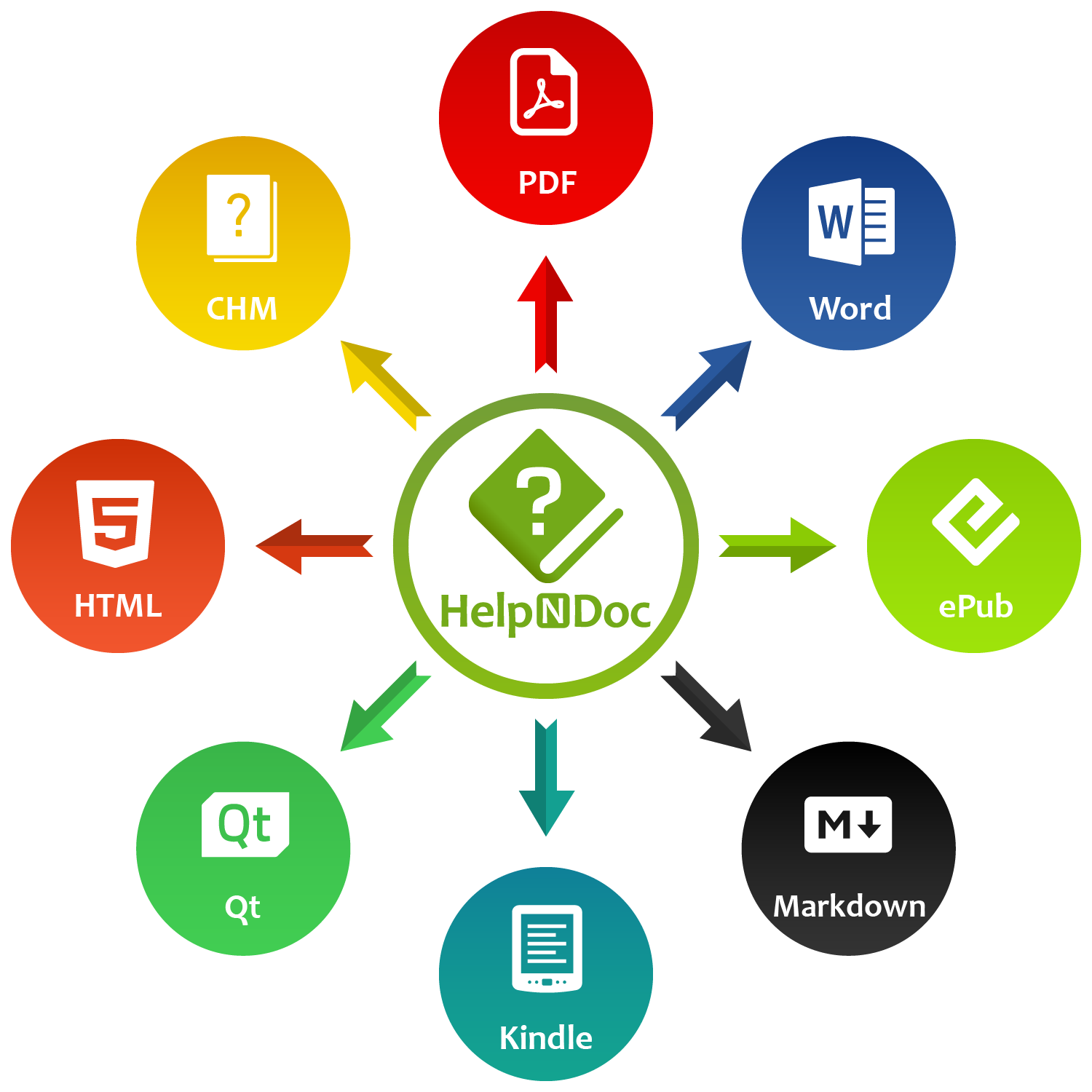
Here’s where most newcomers are pleasantly surprised: publishing takes one click. Simply click the “Generate Help” button, select the desired format from the pop-up menu, and HelpNDoc will produce it immediately!
HelpNDoc supports a wide range of output formats, including:
- HTML - Ideal for web-based help systems, HTML outputs create fast, responsive, browser-friendly documentation that can be hosted online or embedded in applications.
- PDF - Perfect for printable manuals, PDF files preserve layout and typography and are commonly used for distribution, archiving, or offline reading.
- CHM - CHM produces classic Windows help files that bundle content into a single searchable, compact file which is commonly used in desktop software.
- DOCX - Generated as Microsoft Word documents, these DOCX outputs are easy to edit, review, or customize further in Word-based workflows.
- EPUB - EPUB files are lightweight eBooks optimized for mobile devices, making them great for manuals intended for tablets or eReaders.
- Kindle-compatible eBooks - Designed for Amazon Kindle devices and apps, these outputs deliver clean, portable manuals that are easy to read on Kindle hardware.
- Markdown - A flexible text-based format, Markdown is ideal for developers and teams using static site generators or version-controlled documentation.
- Qt Help - Qt Help files integrate directly into cross-platform Qt-based applications, providing developers with built-in, searchable offline documentation.
Once generated, your HTML becomes a navigable website, your PDF becomes a formatted manual, and your DOCX file is ready for further editing if needed. The entire process takes seconds.
If you want to further customize the appearance of your outputs, the Template Editor allows you to tweak layouts, colors, typography, and branding.
🌱 What Happens Next?
Fifteen minutes is enough to build something real, now you can continue expanding it.
In less than a quarter of an hour, you’ve:
- Created a complete documentation project
- Built a structured table of contents
- Added text, images, variables, and snippets
- Imported external documents
- Generated multiple professional-quality outputs
Most importantly, you’ve experienced HelpNDoc’s core principle: Write once, publish everywhere.
From here, you can explore advanced features like custom templates, project analyzers, conditional content, or automation scripts. The HelpNDoc Help, Guides and Tutorials section is an excellent place to continue learning.
You’ve taken the first step, and your documentation journey is already well underway. What you’ve built in just minutes can now evolve into a complete professional help system with surprisingly little effort.
Want to create great documentation?
HelpNDoc is free, fully functional, and easy to use.
Produce your first multi-format documentation in the next minute or so.
See also...

Did You Know Your Help Authoring Tool Could Keep Your Documentation and Software in Sync by Generating Code?
When technical writers and software developers collaborate, keeping documentation and code synchronized is one of those small, persistent headaches that can turn into major issues. Every application …
Read More →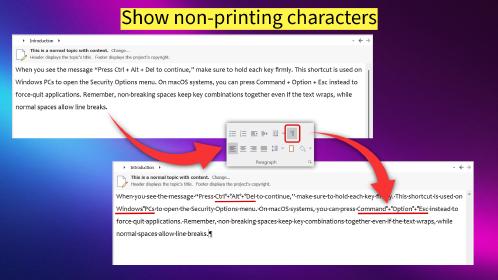
Non-Breaking Spaces: How Technical Writers Can Control Them with HelpNDoc's Powerful Analyzers
I still remember the first time a non-breaking space took down a table in one of my manuals. Everything looked perfect in the editor until I generated the output and found that a single column had …
Read More →
Master Your Documentation Structure with HelpNDoc's Powerful Table of Contents Editor
At the heart of every documentation project lies HelpNDoc’s Table of Contents (TOC) editor, a deceptively simple yet incredibly powerful tool designed to streamline content organization and increase …
Read More →
Mastering Content Updates with HelpNDoc's Search and Replace Tools for Technical Writers
Are you tired of the constant struggle to keep documentation consistent, up-to-date, and error-free? For technical writers and content authors, managing these challenges can be a daunting task. …
Read More →![HelpNDoc's quick setup, ready in seconds [setup] [featured]](/news-and-articles/2025-11-18-how-to-create-documentation-in-15-minutes-with-helpndoc-beginners-quickstart-guide/images/helpndoc-quick-setup-in-seconds.jpeg)