Best practices
HelpNDoc comes with a set of default (Standard) templates for all the documentation formats. Those templates are located in the "Templates" sub-directory of the HelpNDoc's installation directory, usually under "Program Files\IBE Software\HelpNDoc\Templates".
In addition to that, a user template directory is created when HelpNDoc is installed. It is located under "My Documents\HelpNDoc\Templates" and can be customized in HelpNDoc's options window.
Recent versions of Windows won't allow non-administrator users to change anything in the "Program Files" directory, that's why it is recommended to edit all the templates in the "My Documents" template directory instead.
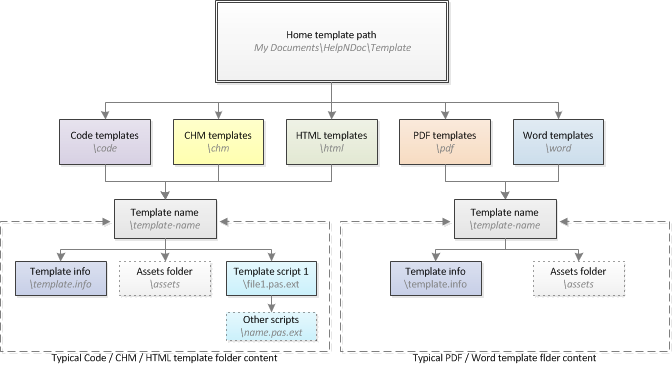
Template kind sub-directories
Templates are located in the following sub-directories based on their action:
- chm - Templates used to generate compiled HTML Help documentation
- code - Templates used to generate code for various programming languages
- epub - Templates used to generate ePub eBooks
- html - Templates used to generate on-line HTML documentation
- markdown - Template used to generate Markdown files
- mobi - Templates used to generate MobiPocket / Kindle eBooks
- pdf - Templates used to generate PDF documentation
- qthelp - Templates used to generate Qt Help files
- word - Templates used to generate Word documentation
Assets
A template can contain an optional "assets" folder. All the files and sub-folders contained in that folder will be copied in the documentation's output directory. This is useful to add external files to the templates, such as CSS or JavaScript to HTML templates. Note: The content of the "assets" folder will be copied directly in the generated documentation's output directory, not in an "assets" sub-directory.
Modify a default template
- Copy the default template's directory from "Program Files\IBE Software\HelpNDoc\Templates\TEMPLATE-KIND\TEMPLATE-NAME" to the user's template directory under "My Documents\HelpNDoc\Templates\TEMPLATE-KIND\NEW-TEMPLATE-NAME
- Edit the template.info file to change the template's name
- Add, delete or modify any other file to update the template's content