Step-by-step guide: How to create a new report template
When you publish your PDF and Word documentation, HelpNDoc follows instructions in templates when generating the documentation. You can create PDF and Word templates that define the cover, paper size, orientation of the page, margins, headers, and footers as well as the appearance of your table of contents and topic titles. HelpNDoc makes it easy to create new templates from scratch. After creating a new template, you can then tailor it to support specific requirements.
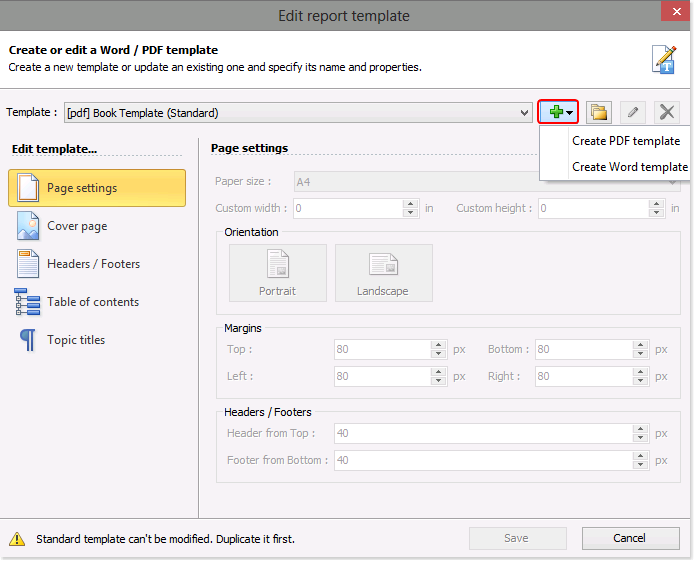
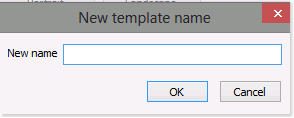
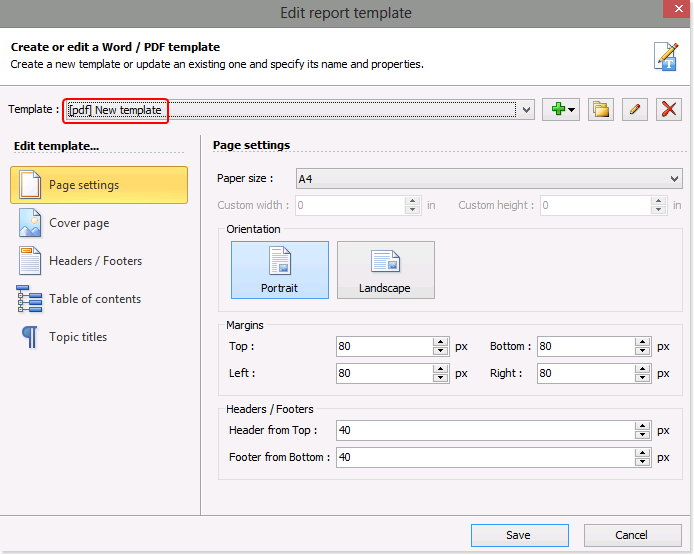
This returns you to the “Edit report template” window where the name of the new template is selected in the Template menu.
Use the menu along the left-hand side to define the settings and properties of your new template. Instructions for editing templates are provided in another step-by-step guide: How to update your templates.
When you’re done, click Save.
You can also create new PDF and Word templates by copying existing templates. The instructions to do this are outlined in another step-by-step guide: How to duplicate an existing report template.