Step-by-step guide: How to delete a library item
When a library item isn’t used anymore, it may be removed from the project’s library: deleting a library item will remove it from your library thus saving space in your project file.
When you need to remove a library item, there are two easy ways to delete it:

Option 1
Select the item in your library panel and then click Delete in the Library section of the Home ribbon tab.
This displays a window, confirming that you’d like to permanently delete the item. Click Yes.
This removes the item from your library panel.
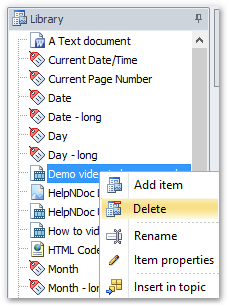
Option 2
Right-click the item in your library panel that you’d like to remove.
This displays a menu. Click Delete.
This displays a window, confirming that you’d like to permanently delete the item. Click Yes.
This removes the item from your library panel.
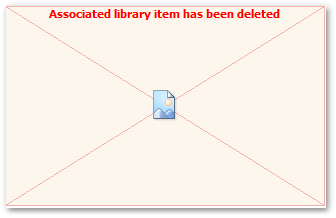
The library is a central place where reusable items are managed: deleting an item from the library is a fast and easy way to trim it and keep it under control.
See also
- Mastering Content Updates with HelpNDoc's Search and Replace Tools for Technical Writers
- Introducing Groundbreaking Dynamic Content Capabilities in the HelpNDoc Help Authoring Tool Version 9.1
- New FTP Actions, Improved PDFs, Overridden Library Items, and More in HelpNDoc 9.0
- New equation library item with built-in mathematical expression editor, project-wide character analyzer, and more in HelpNDoc 8.5
- How to setup and update pictures' properties throughout your documentation projects