Step-by-step guide: How to install a new dictionary in HelpNDoc
HelpNDoc provides over fifteen default dictionaries that you may use to spell check your help and manuals. You can also install new dictionaries from Apache’s OpenOffice.org. These open source dictionaries are free and support the spectrum of international languages and a variety of dialects as well as specific requirements such as medical terminology, grammar rules, and common names.
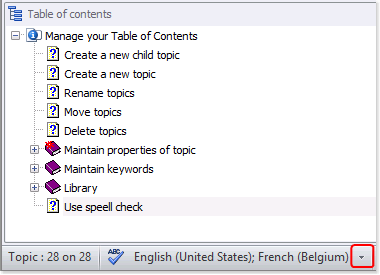
Step 1
The currently activated dictionaries are displayed in the lower left-hand corner of your page.
To install a new dictionary, click the downward arrow to the right of these dictionaries.
This displays a popup menu of dictionaries that are currently available.
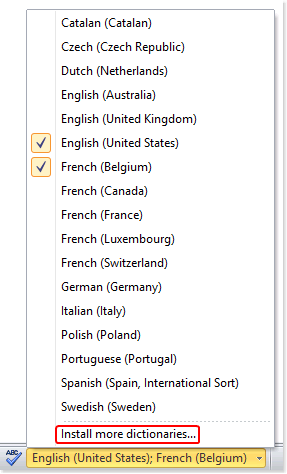
Step 2
Click Install more dictionaries at the bottom of this menu.
This displays a window that helps you download open source dictionaries from the OpenOffice.org web-site and install them in HelpNDoc.
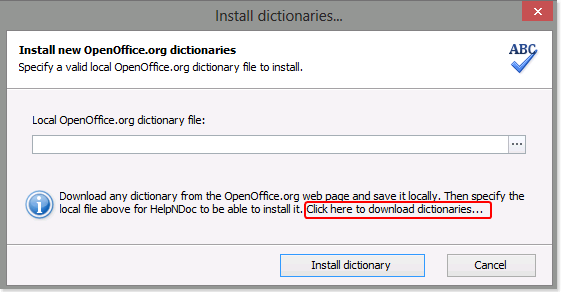
Step 3
You must first download a dictionary to your computer or network before you can install it on HelpNDoc. If you have already downloaded the dictionary that you’d like to use, proceed to Step 4 below.
To download open source dictionaries from the OpenOffice.org web-site, click the link at the bottom of this window.
This takes you to the page where you can review and download open source dictionaries.
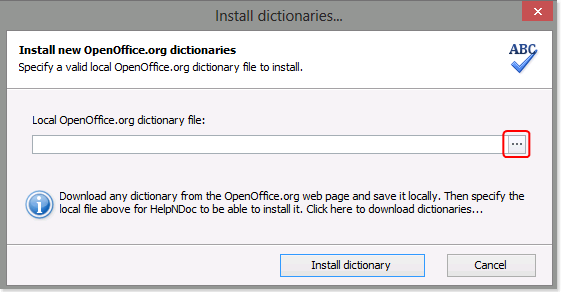
Step 4
To install a dictionary, click the button to the far right of the Local OpenOffice.org dictionary file location.
This displays a window that allows you to navigate to the dictionary that you’d like to install in HelpNDoc: select the dictionary and then click Open.
This closes the navigation window and displays the path and file name on your page.
Click Install dictionary.
After the dictionary has been installed, a confirmation message is displayed. Click OK to close the message as well as the installation window.
The new dictionary you just installed is now displayed in the menu of available dictionaries, ready to be used in your documentation projects. By default, the newly installed dictionary is not enabled so there is no check mark next to it. The steps for activating a dictionary are outlined in another step-by-step guide: How to activate and deactivate a dictionary in HelpNDoc.