Step-by-step guide: How to define parent and child keywords
Keywords are displayed in alphabetical order in your keywords panel. To help users more readily find information when they use your CHM and HTML documentation, HelpNDoc allows you to define an organizational hierarchy by forming parent-child relationships among your keywords.
You may use a simple parent-child structure or form a multi-tiered hierarchy. When you add a new keyword it is automatically classified as a parent keyword. You can make an existing keyword a child simply by moving it beneath its parent.
There are two ways to define a parent-child relationship:
1. Move a child keyword when the parent is immediately above
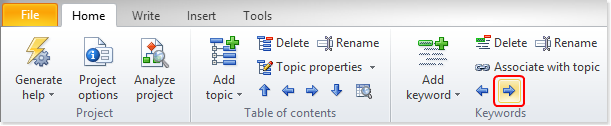
Option 1
Click the keyword that will become the child to select it.
Click the right arrow in the Keywords section of the Home ribbon tab.
This indents the keyword, making it a child of the parent immediately above it.
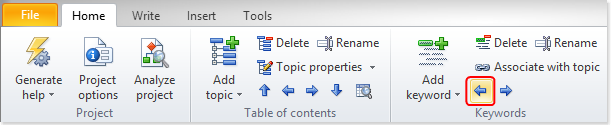
This moves the child keyword left.
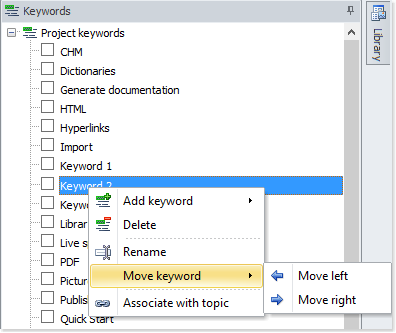
Option 2
Right-click the keyword that will become the child. This selects that keyword and displays a popup menu.
Select Move keyword then click Move right. This indents the keyword, making it a child to the parent keyword immediately above it.
To remove this parent-child relationship, right-click the child keyword to select it and display the popup menu.
Select Move keyword and then select Move left. This moves the keyword left as outlined above.
2. Drag and drop a child keyword
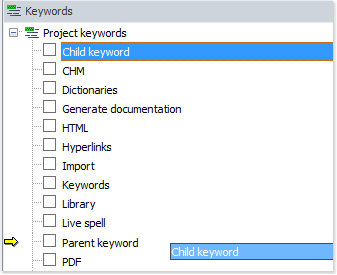
Click the keyword that will become the child to select it.
While holding down your mouse button, drag the keyword toward the parent keyword. This displays a yellow arrow.
When the yellow arrow points to the parent keyword release your mouse. This drops the child keyword and displays it indented below its new parent keyword.
If a parent keyword has multiple children, the children keywords are displayed in alphabetical order. You can drag a child keyword to another parent using the steps outlined above.
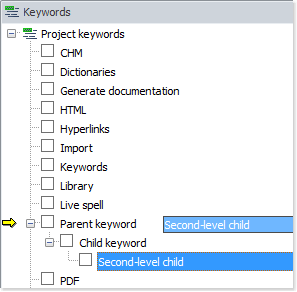
When you have multi-tiered keywords, you can drag a child keyword upward to elevate its level. In the example to the left, a second-level child keyword is being dragged upward to convert it to a first-level child.
To make a child keyword a first-level parent keyword, you can drag it to Project keywords displayed on the first line of your keyword panel. When you release your mouse, that keyword is now displayed in alphabetical order with the other parent keywords.
When you form a parent-child relationship it is an organizational hierarchy; it does not impact the association keywords have with topics. For example, when a keyword becomes a child, it maintains the associations you’ve defined with topics. It also does not inherit the associations of the parent keyword.