CHM settings
When customizing a CHM build, you can adjust settings specific to the Compiled HTML Help format in the CHM settings panel. These options allow you to control the appearance, behavior, and navigation of the generated CHM help file.
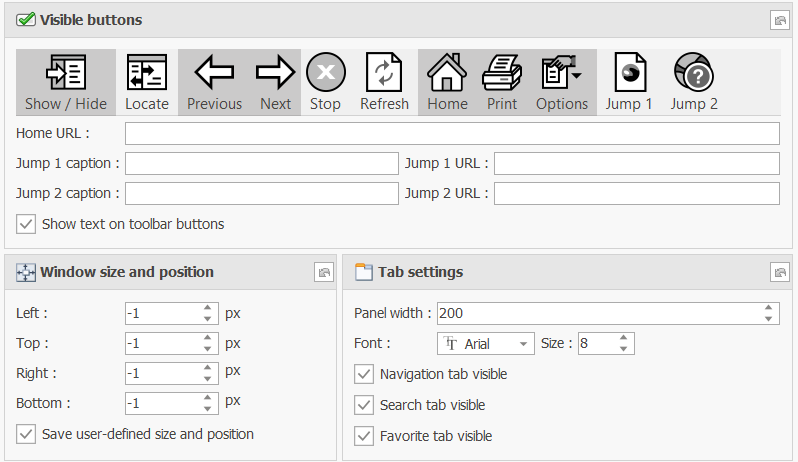
Visible buttons
This section defines which toolbar buttons are available in the CHM viewer:
- Show / Hide - Toggles the visibility of the navigation pane.
- Locate - Synchronizes the table of contents with the currently displayed topic.
- Previous / Next - Navigate backward or forward through topics.
- Stop - Halts the loading of a topic.
- Refresh - Reloads the current topic.
- Home - Opens the home topic or a specified URL.
- Print - Prints the current topic.
- Options - Displays the options menu.
- Jump 1 / Jump 2 - Adds custom navigation buttons that can be configured with captions and URLs.
Additional options:
- Home URL - Define a custom URL for the Home button.
- Jump 1 caption / URL - Set the label and target URL for the Jump 1 button.
- Jump 2 caption / URL - Set the label and target URL for the Jump 2 button.
- Show text on toolbar buttons - Display captions alongside toolbar icons.
Window size and position
Controls the default window dimensions and placement when the CHM file opens:
- Left, Top, Right, Bottom - Define the window coordinates in pixels. A value of -1 lets Windows automatically determine the position.
- Save user-defined size and position - Retains the user's last window size and position for future sessions.
Note: Window size and position values are only applied the first time the CHM file is opened. After that, Windows stores the settings and reuses them for subsequent sessions, even if the file is regenerated.
Tab settings
Customizes the navigation tabs available in the CHM viewer:
- Panel width - Set the width of the navigation panel in pixels.
- Font / Size - Choose the font family and size for the tab content.
- Navigation tab visible - Show or hide the table of contents tab.
- Search tab visible - Show or hide the full-text search tab.
- Favorite tab visible - Show or hide the favorites tab.
Warning: It is strongly recommended not to change the font settings. Users are accustomed to the standard Windows help fonts, and the operating system automatically adapts them based on accessibility options and screen DPI. Altering them may reduce usability and accessibility.
These settings allow you to fine-tune the CHM output so that the generated help file is aligned with your project’s requirements and provides the desired navigation and usability features. For other CHM settings, see: Customize CHM documentation settings