Publishing documentation
HelpNDoc offers multiple ways to publish your documentation, depending on your needs. You can choose between quick one-click generation, detailed configuration through the Generate Documentation dialog, or automated builds using the command line.
Quick generation
Quick generation is the fastest way to produce documentation using the current project settings.
- Go to the Home ribbon tab.
- Click the bottom part of the Generate Help button.
- Select the desired output format (e.g., CHM, PDF, HTML).
The output is immediately generated with the predefined settings for that format.
Using the generation dialog
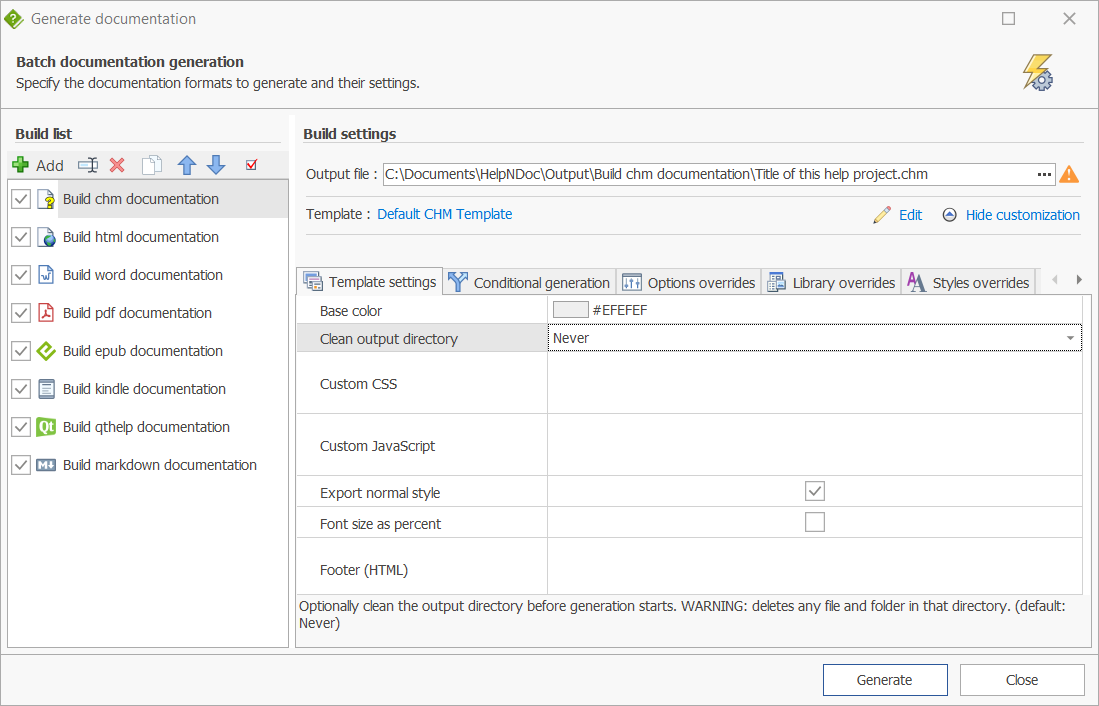
For more control, you can use the Generate Documentation dialog:
- In the Home ribbon tab, click the top part of the Generate Help button.
- The Build list displays all defined builds. You can enable or disable them, reorder them, and customize their settings.
- All enabled builds are generated one by one in the order shown.
This method allows you to configure each build individually, including output location, templates, overrides, assets, and format-specific settings.
Command line generation
HelpNDoc also supports publishing documentation via the command line. This approach is useful for automation, batch processing, or integrating documentation generation into build systems and scripts. Command line options let you select projects, choose builds, and trigger generation without manual interaction. See: Usage from the command line
In this section
- How to generate: CHM help files, HTML documentation, Word documentation, PDF documentation, ePub eBooks, Kindle eBooks, Qt help documentation, Markdown documentation, as well as Code for programming languages.
- Manage documentation builds
Create, enable, disable, reorder, and organize multiple builds to control how documentation is generated - Define build settings
Configure output path, template, overrides, assets, and format-specific options for each individual build
See also: How to publish your documentation
HelpNDoc affords you tremendous flexibility to support dynamic requirements when you publish your documentation. After you've completed your documentation, you can publish it in a variety of formats using a range of options.