Editing assets
There are two ways of editing an asset:
- Edit asset opens the system's default editor for this file kind;
- Edit asset with... opens the standard Windows "Open With" dialog to choose the editing application.
While an asset is being edited by a third-party application, the "Edit file" dialog is shown by HelpNDoc.
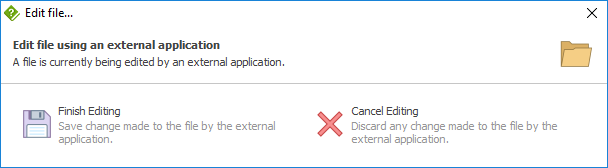
To edit an asset:
- Update the file using the external editor (e.g. Notepad);
- Save the file from that external editor and close it if needed;
- Click "Finish Editing" in the "Edit file" dialog
Note: the asset is not yet saved to disk, the template needs to be saved from the template editor dialog.
To cancel an asset edition, click "Cancel Editing" in the "Edit file" dialog. Even if the asset file has been edited and saved using a third party editor, it won't be updated in the template.