Image editor
Pictures which are included within the library can be edited using the built-in image editor.
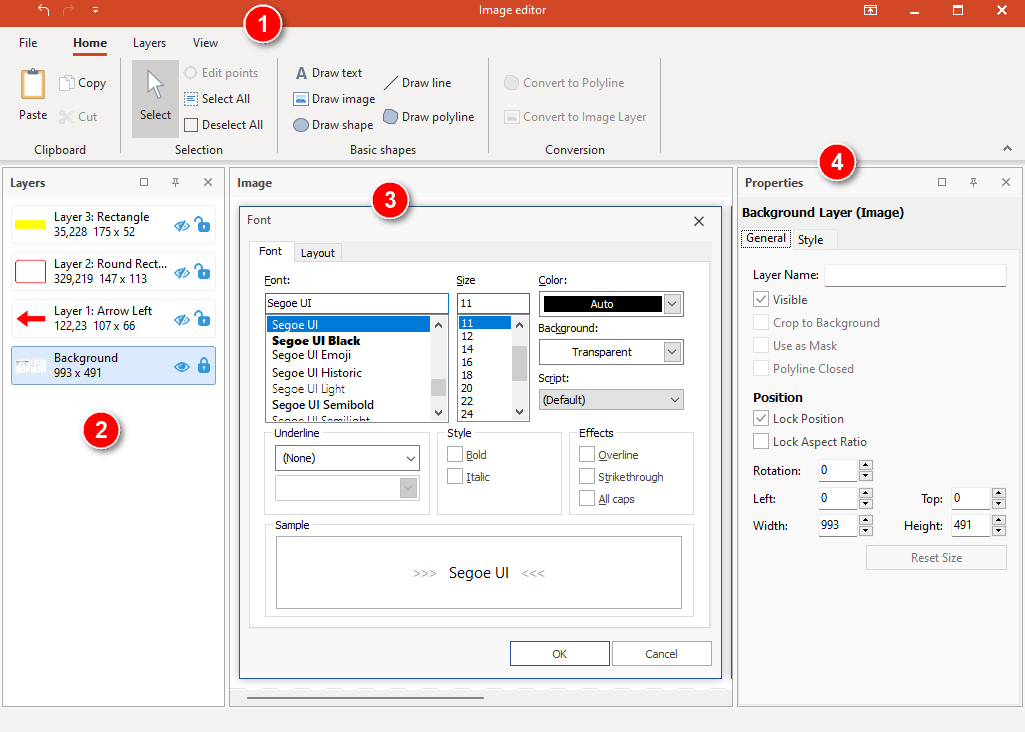
1. Ribbon bar
Use the ribbon toolbars to access the various actions to create and manage layers, view, as well as contextual tools.
2. Layers editor
The image is made of multiple layers which can be edited from the layers editor. The top layer is the one in the front while the bottom layer is the one at the back, or background. Layers can be reorganized by dragging them to another position. The "Eye" button can be used to toggle the layer's visibility while the "Lock" button can be used to lock the layer.
3. Image editor
Use the image editor to preview the final image, and manage layers by moving, resizing, rotating... them.
4. Properties
Displays the contextual properties of the selected layer(s). Use the editors to customize the current selection.
Stamps editor
Insert any of the pre-made stamps in the image by dragging them and dropping them into the image canvas.
Select any numbers of layers, then click "Add stamp" to convert them to a reusable stamp.
Select a custom stamp then click "Delete stamp" to delete it. Note: System stamps can't be deleted.