Snippet library item
Snippets are very similar to variables: the snippet is placed within topics and will be replaced by its current value at generation time. They can be useful in multiple situations:
- A piece of content needs to be repeated multiple times within the project;
- A work in progress can first be written as a snippet included in the topic, and later copy / pasted as the topic content;
Overview of the user interface
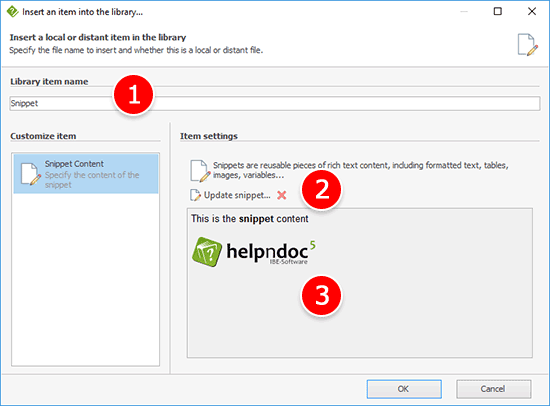
1. Library item name
Choose a unique name for that library item.
2. Commands
Commands available for the image map library item:
- Update snippet: show the Snippet editor to edit the current content of the snippet
- Clear snippet content: clear the content of the snippet
3. Preview
Current content of the snippet
Convert the topic's content to a snippet
It is possible to quickly convert the selected topic's content to a snippet, to be able to reuse it elsewhere:
- Select the desired content in the topic editor
- Right click on it
- Click "Convert to snippet..."
HelpNDoc will ask if the selected content should be replaced by the newly created snippet. Choose either:
- Yes: the selected content is replaced by the newly created snippet
- No: the selected content remains as-is and a new snippet is created in the library
- Cancel: cancel the operation without creating a new snippet