PDF settings
When customizing a PDF build, you can adjust output-specific options in the PDF settings panel. These settings control the layout, compression, and font handling of the generated PDF file.
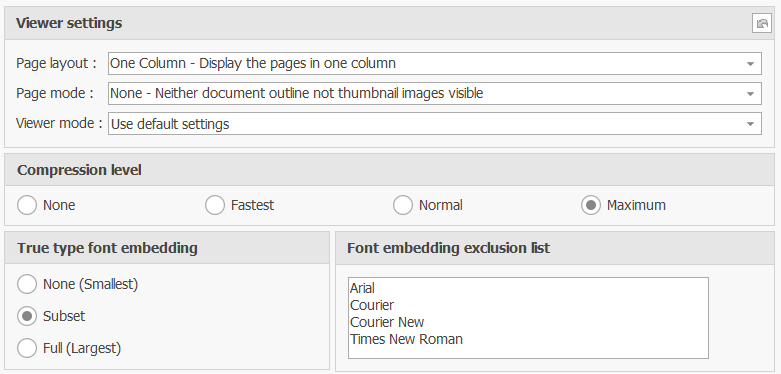
Viewer settings
Define how the PDF will be displayed by default in compatible PDF viewers:
- Page layout - Choose the initial page layout (e.g., single page, one column, two-column view).
- Page mode - Specify whether to display additional panels such as the document outline (bookmarks) or thumbnails when the PDF opens.
- Viewer mode - Select default viewer behavior or apply custom display settings.
Compression level
Control the trade-off between file size and generation speed:
- None - No compression, produces the largest file size.
- Fastest - Light compression, optimized for quick generation.
- Normal - Balanced compression.
- Maximum - Strongest compression, produces the smallest file size but may take longer to generate.
TrueType font embedding
Determine how fonts are embedded in the PDF:
- None (Smallest) - Fonts are not embedded, resulting in the smallest file size but requiring the reader's system to have the fonts installed.
- Subset - Only the characters used in the document are embedded (default, recommended).
- Full (Largest) - Entire fonts are embedded, producing larger files but ensuring consistent appearance across all systems.
Font embedding exclusion list
Lists the fonts that should never be embedded, even if embedding is enabled. This is useful for common system fonts such as Arial or Times New Roman, which are typically available on all systems.