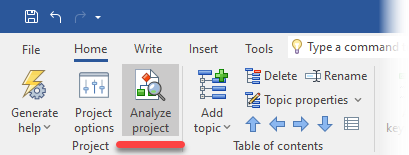
Analyzing an HelpNDoc project provides a centralized way to obtain advanced details on the project structure and content. The project analyzer can be launched from the "Home" ribbon tab, by clicking the "Analyze project" button in the "Project" group.
The project analyzer can be used to get various information about the project, including:
- General statistics such as paragraph, word, character, hyperlink, and library item counts. See: General information about the project
- A chart representing a visual overview of the project layout. See: Visualize the project's structure
- A detailed list and location of all hyperlinks with filtering and update options. See: Analyzing hyperlinks in the project
- All anchors used within the project. See: Analyzing anchors in the project
- Library items usage, with previews and broken item detection. See: Analyzing library items in the project
- Keywords usage and association details. See: Analyzing keywords in the project
- Conditional tags and logic breakdowns. See: Analyzing conditions in the project
- Spelling errors, with dictionary management and settings. See: Analyzing spelling in the project
- All individual characters used in the project, with unicode and frequency details. See: Analyzing characters in the project
The project analyzer can be started by clicking the "Analyze" button: it may take some time as it will analyze each topic to report useful information. When the project analyzer window is visible, it is still possible to modify the project in the background. However, any modification made to the project will not update the analyzer reports: hitting the "Refresh" button is required in that case.
Exporting the Project Analyzer
The Project Analyzer includes flexible export options to help you share, review, or archive analysis results. Whether you need to generate a report for a specific section or export the entire analysis, you can do so in just a few clicks.
How to Export
- In the analyzer window, click the "Export" button.
- Choose one of the following options:
- Current page – Export only the currently visible analysis section (e.g., Characters, Hyperlinks).
- All pages – Export the complete analysis for the entire project.
- Then choose your export format:
- Print / Export to PDF – Formats the report for printing or saves it as a PDF file.
- Export to Excel – Outputs the data to a structured Excel spreadsheet for further review, filtering, or sharing.
Use Cases
- Create PDF reports for documentation reviews or QA processes
- Share specific analysis sections (e.g., spelling or keyword usage) with team members
- Perform advanced filtering or charting in Excel
Exporting makes it easy to collaborate, report findings, or maintain records of your documentation analysis.