The Generate Documentation dialog provides detailed control over the configuration of each build. You can access this dialog from the Home ribbon tab by clicking the top part of the Generate Help button (not the arrow).
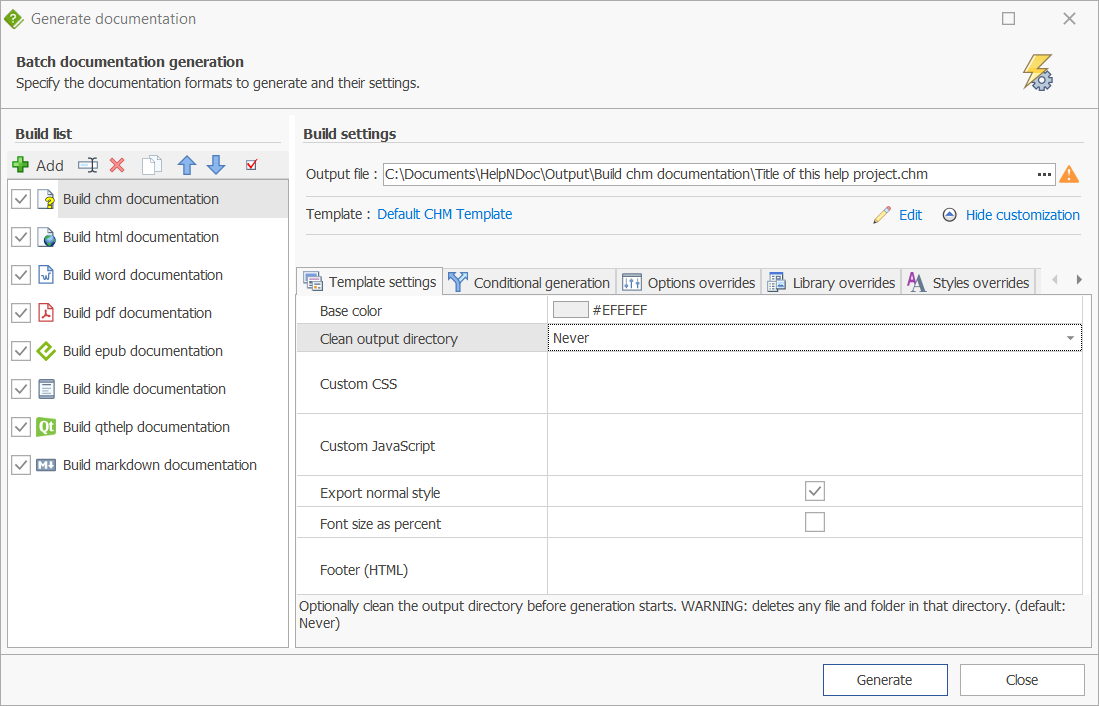
Each build in the Generate Documentation dialog can be customized with its own settings, allowing you to fine-tune how documentation is generated. Selecting a build from the Build list displays its configuration options.
By default, only the Output file path and Template settings are visible. To access all available options, click Customize on the right-hand side of the dialog. This expands the interface to display additional tabs where you can configure advanced settings.
You can then define the following for each build:
- Output file path - Specify where the generated documentation files will be created.
- Template - Choose the template that controls the layout and appearance of the output.
- Template settings - Adjust template-specific options to customize the generated documentation. See: Template settings
- Conditional generation - Define rules to include or exclude topics depending on conditions. See: Conditional generation
- Options overrides - Override project-wide options with build-specific values. See: Options override
- Library overrides - Replace default library items (such as images or documents) for the build. See: Override library items
- Styles overrides - Apply custom style sheets or formatting rules for the output. See: Override styles
- Build assets - Add external files or resources to be copied along with the generated documentation. See: Build assets
- Build actions - Define actions to be executed before or after the build process. See: Build actions
- Format-specific settings - Configure options unique to the selected format, such as:
- CHM settings - Configure the appearance, navigation, and behavior of the generated CHM help file, including toolbar buttons, window size, and tab visibility. See: CHM settings
- PDF settings - Configure layout, compression, and font embedding options specific to the generated PDF output. See: PDF settings
- Word/PDF signing and encryption - Secure generated Word and PDF documents by digitally signing them and optionally applying encryption to restrict access or permissions. See: Sign documents and Encrypt documents
These settings allow each build to produce a tailored output, ensuring that multiple documentation formats can be managed from a single HelpNDoc project.
See also: How to define build settings in HelpNDoc
When you're ready to generate documentation, HelpNDoc allows you to define the location of your output files and select the templates that are used to generate your documentation. In addition, you can further customize settings such as color, font size, numbering style, and create conditional tags to tailor your documentation to support specific requirements.