The HelpNDoc project Importer allows you to import content from an existing HelpNDoc project file (.hnd) into the current project. It provides detailed options to control exactly which parts of the source project are included, ensuring that only relevant topics, library items, and keywords are brought in.
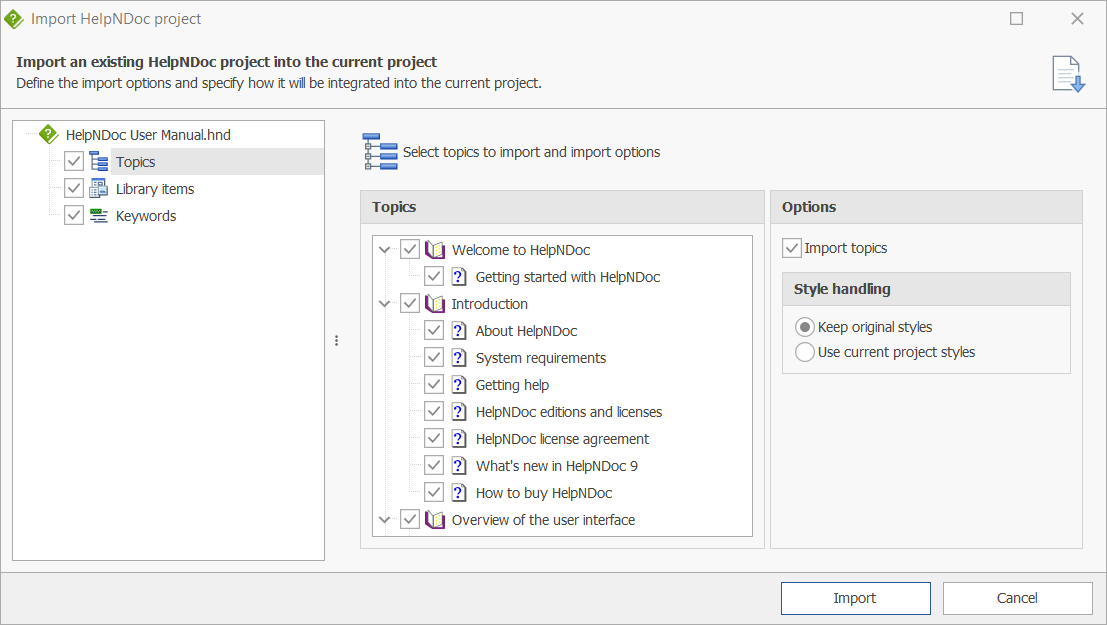
Accessing the Project Importer
- From the File ribbon tab, click Import.
- In the file selection dialog, choose the .hnd project file you want to import from.
- Click Import.
- The Import HelpNDoc project dialog appears.
Define imported items
In the left panel of the Import HelpNDoc Project dialog, you can specify which categories of content to bring into your project: Topics, Library items, and Keywords.
- Checked items will be imported according to their individual settings.
- Unchecked items will be ignored and not included in the import.
To adjust the settings for a specific category, click its name in the left panel. The corresponding options will appear on the right side of the dialog, allowing you to fine-tune how that content type is imported.
Topics Import Options
The left panel displays the full table of contents of the source project.
- You can expand and collapse topic branches.
- Use the checkboxes to select one or more topics to import.
- Subtopics are included automatically when a parent is checked, but you can also select or deselect them individually.
Topic options
Next to the topic tree, additional options let you control how topics are imported:
- Import topics: Specify if topics from this project are imported.
- Keep original styles: The formatting of imported topics is preserved as defined in the source project.
- Use current project styles: Imported topics are adjusted to match the formatting rules of the destination project.
Library Item Import Options
The Library Items panel lets you decide which library items from the source project to include.
Options include:
- Import library items: Specify if library items from this project are imported.
- Import only library items referenced in the imported topics: Copies only those items that are referenced by the topics you selected. If left unchecked, checkboxes will appear next to each library item, allowing you to choose which items to import.
Keyword Import Options
The Keywords panel provides similar controls for the keyword index:
- Import keywords: Specify if keywords from this project are imported.
- Import only keywords linked to the imported topics: Adds only those keywords linked to the topics you have selected in the Topics panel. If left unchecked, checkboxes will appear next to each keyword, allowing you to choose which items to import.
Import Execution
After configuring your selections:
- Click Import to begin the process.
- The selected content will be added to your current project. Progress will be shown during the import.
Best Practices
- Selective importing helps keep destination projects clean by avoiding unused assets and irrelevant keywords.
- Use "Use current project styles" when consolidating content into a project, ensuring consistent formatting across all topics.
- If you frequently reuse standard assets (e.g., company logos, disclaimers, variables), consider maintaining a dedicated "source project" that you can import from as needed.
- Always review imported content after the process to check for duplicates or conflicts. The project analyzer can help with these tasks.