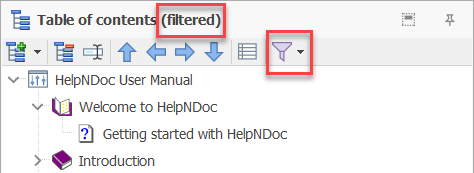The table of contents editor is used to create, manage and organize a hierarchical structure of the documentation projects. Learn more about managing the table of contents:
Selecting topics
In HelpNDoc's Table of Contents, clicking on a topic selects it and automatically displays its content in the Topic Editor, allowing you to review or modify its text, media, and properties. For advanced operations, multiple topics can be selected at once using standard selection shortcuts: hold CTRL and click to select or deselect individual topics, or use SHIFT+Click to select a continuous range. Multi-selection is particularly useful when you need to batch delete or move multiple topics simultaneously.
Display the Table of Contents toolbar
To simplify table of contents management, instead of navigating to the global ribbon tab to manage the table of contents, an optional toolbar can be shown at the top of the table of contents panel. To toggle it, click the "Show / Hide table of contents toolbar" in the title bar of the table of contents panel.

Toggle from compact to extended view
By default, the table of contents only shows a subset of topic properties, such as the status, icon and caption. It is possible to display the topics' Help ID and Help Context numbers in the table of contents by clicking the "Switch to compact / extended view button", which can be found in the "Table of contents" group of the "Home" ribbon tab, or in the table of content's toolbar.
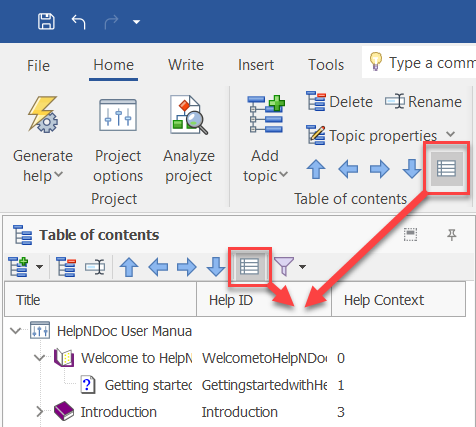
Filtering topics
The table of contents toolbar includes a Filter popup menu to filter topics based on various properties such as their visibility or status. The table of contents panel's title is changed to indicate when a filter is currently applied.