Find and replace window
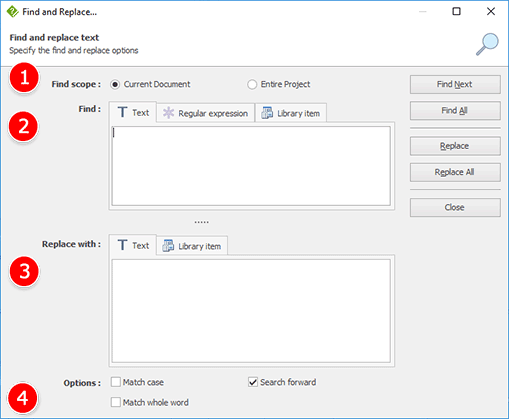
Access the find and replace window
The find and replace window can be accessed using either:
- The "Find and replace" button in the "Editing" group of HelpNDoc's "Write" ribbon tab
- The CTRL-SHIFT-F keyboard shortcut
How to use it
Use the find and replace window to look for content (text, regular expression or library items) within the current topic or entire project and optionally replace found occurrences with another text or library item.
The parts of the find and replace dialog are:
- Find scope - Define the scope of the search options. Only in the current document or in the entire project;
- Find text - Content to search: simple text, regular expression, library item, hyperlink or style;
- Replace with - Specify the text or library item to use as a replacement for the found content;
- Options - Specify the search options. Match case will find the specified text with the exact same case as it has been written. Match whole word will only search for a complete word. Search forward will specify whether to search forward (from top to bottom) or backward (from bottom to top)